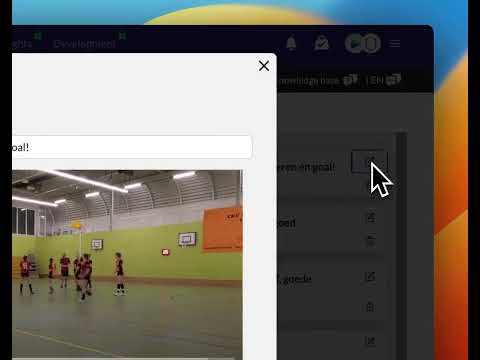Using the Record Button
Updated on 16 Apr 2024
Tagging your matches is now simpler than ever with the Record button feature. In this guide, we'll take you through the seamless process of tagging game highlights, ensuring you capture every pivotal moment.
Steps to Tag with the Record Button:
- Access the Tagging Page: Every time you're on the tagging page, you'll spot the ever-present "Record" button.
- Initiate Tagging: Simply click on the Record button to begin your tag. As you play the video, advance to the desired point and click again to set the tag.
- Marking Clip End: Define the conclusion of your clip by marking its endpoint.
- Tag Description: Input a concise description for the tag you've created. Ensure to save it.
- Grouping Clips: For a more organized view, tag multiple clips with the same description. These will automatically group together for easier access.
Viewing Your Tagged Clips:
After the tagging process, you can immediately view the results. This feature isn't just beneficial for you but is also invaluable for players seeking to review specific moments.
Why Use the Record Button for Tagging:
- Simplicity: It's arguably the most straightforward method to tag a match.
- Customization: The power is in your hands. You decide the exact length of every clip, ensuring you capture everything of importance.