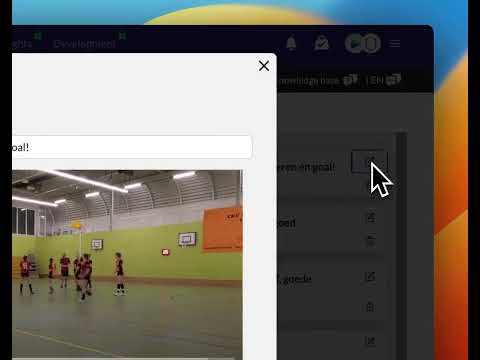How to use teamtags for tagging
Updated on 16 Apr 2024
Introduction
Tagging videos with Teamtags on TeamTV allows you to add custom Tags with one key-stroke when watching the video. (or touch on a tablet or phone). We show you how to create Teamtags and how to use them.
Prerequisites
Before you begin, make sure you have the following:
- An uploaded video on TeamTV
Getting Started
Follow these steps to tag videos on TeamTV:
Detailed Steps
- Open the match-overview page of the video you want to tag.
- Locate the tag-icon behind the video. If there is no video yet, the tag-icon will be absent.
- Click on the tag-icon to access the Tagging page on TeamTV.
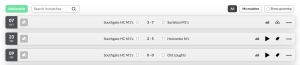
Creating Teamtags
In the Menu you can find the option 'Teamtags'. This the place to manage your teamtags.
As said before Teamtags are used to tag all sorts of Tags directly from your video, while you are watching the video.
It is even possible to put the video speed to 2x to tag faster and save time.
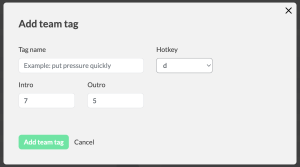
- Tag name: Description of the action (this will be the name of your video)
- Hotkey: The key of your keyboard that you can use on a desktop computer to tag
- Intro: This determines the time that can be seen in the clip before you tag the moment. If this is 5 secs then if you tag an action you can also see the 5 secs before that moment
- Outro: The number of seconds after you do your tag
So Intro + Outro is the length of your clip in seconds.
How to use teamtags
- Go to the matches page
- Click on the tag-icon behind a match with a video
- Click the 'add custom tags' button below the video player
- Select the Tags you want to create and have created earlier (you can also create them here) bij clicking them. Safe it and go back to Tagging panel
- Go view your video and tag moments with keyboard (laptop) of touch (tablet)
- See the tagt you have created on the right
- Go back to Match Overview and click on play-icon behind match. Check the Tags you have created below the player

Best Practices
- Plan your Tags in advance and define your own custom Teamtags for more accurate analysis.
- Don't create Teamtags that are match specific
- Teamtags that are created are automaticly added to a Playlist with the same name. The advantage of this is that you have one Playlist with more clips over different matches.