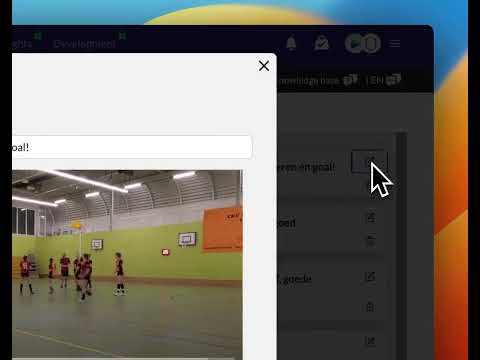How to upload a video
Updated on 18 Dec 2023
Introduction
In this article, you will learn how to Upload a recorded video to a match on our platform. This will enable you to analyze the match and create footage for your players.
Prerequisites
- A recorded video of the match you want to upload.
- An existing match on our platform.
Getting Started
- Login to your account.
- Navigate to the match where you want to Upload the video.
Detailed Steps
- On the match page, click on the 'Upload Video' button.
- Select the recorded video file from your device.
- Wait for the video to finish uploading.
- Once the Upload is complete, our server will start an encoding proces. This will take about 20-30 minutes. The video will be visible after that on the match page.
Advanced Tips/Settings
- You can Upload more then one video file. Alle these files will be mergen into one video.
- If you have more then one video-part file make sure alle these files are of the same camera. If you Upload different files from different camera's it WON'T work.
- If one of the video-parts is corrupted the encoding proces will not generate the video
Troubleshooting
- If you encounter any issues during the video upload, make sure your wifi is working well.
- If you have recorded footage with more then one camera and want to merge these files it won't work. A solution can be to put these files into video editing software like quicktime or imovie to export all the parts to the same resoution and frame rate and encoding. Then uploading them to TeamTV might do the trick!
Best Practices
- Upload high-quality videos for better analysis and player feedback.