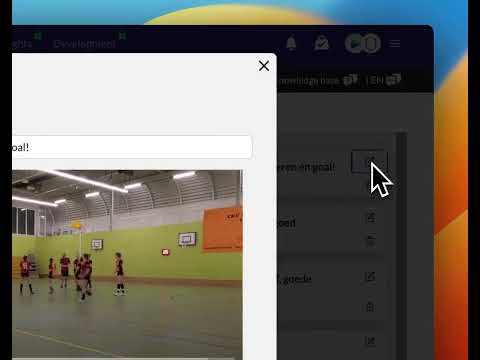Using presentation mode in your team meeting
Updated on 18 Dec 2023
Introduction
In a Team meeting you want to show your videos on a big screen in fullscreen mode.
The Presentation Mode is created to use the video-player in fullscreen mode.
Prerequisites
- An TeamTV account
- Minimal a Pro License (the basic and free licenses have no presentation mode)

On the right you can see the Presentation Mode buttons
Getting started
In all video players (play, tagging, data studio, playlists, dashboards) you are able to play in fullscreen and activate the presentation mode.
- Go to play a match
- Click below the video (bottom-right) on the Presentation Mode icon
- Test the buttons half-way your player on the right to see what presention mode can do for you
Zoom in-out
Especially if you have our 4K Video automatic camera or a Pro License (higher resolution video) you can zoom in on the video. If quality of the video is high zooming-in still gives good looking video
Next/Previous clip
Goto next clip without leaving the fullscreen mode. To replay a clip use the previous button
Set the speed
You can set the speed directly with one clip/touch to better see whats going on