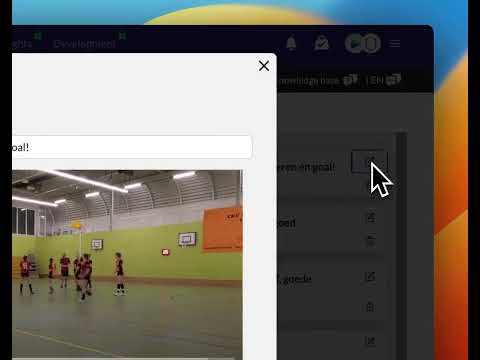Can I change a tagged video clip?
Updated on 16 Nov 2023
Yes, you can change a tagged video clip in a few simple steps:
- Go to the Match Overview and navigate to the Tagging page of the match.
- On the right side of the page, you will see the available tags.
- To edit a clip, click on the 'edit-icon' (the pen) on the right.
- A pop-up screen will appear.
- You can change the clip by sliding the Slider buttons to the left or right to select the desired range. The video will then play only the selected clip.
- You can also select the person who performed the action, making the clip visible under their personal tab below the player of the match.
- Additionally, you can select other involved players who will also see this clip.
- The last field can be used to insert a comment, but please note that it may not yet be visible in the video player for logged-in players.
- Click on the Next icon to proceed to the next clip and save the changes or click 'Save' if you want to save the current clip and continue with the Tagging process.