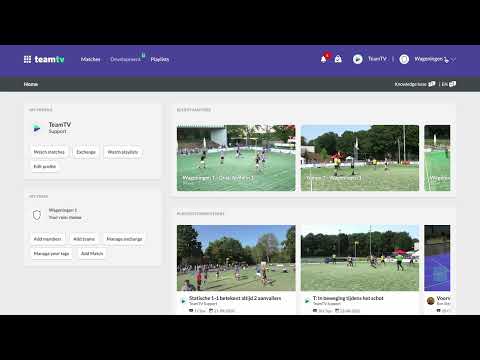How to leave a team
Updated on 03 Jan 2024
Introduction
TeamTV offers a platform for coaches and individuals involved in various clubs. However, as your involvement with clubs changes over time, you might want to Exit certain teams to avoid unwanted notifications. This guide will walk you through the process of leaving teams, ensuring you no longer receive notifications from clubs you're no longer active in.
Getting Started
To manage your involvement with teams and admin roles in TeamTV, follow these simple steps:
-
Log in to TeamTV using your registered Email address.
-
Navigate to the Menu.
-
Under the Menu, locate the "Personal - Your Teams" option, and click on it. Here, you'll find a list of all the teams you're currently a part of.
-
Identify the Team you wish to leave and click on it. You'll see various roles associated with this Email address.
-
To Exit a team, simply click the red "Exit" button on the right side of the team's information.
Please note that you won't be able to see all admin roles you hold in different clubs using this method.
Advanced Tips
In case you've been involved with multiple clubs using different Email addresses, follow these additional steps:
-
Log in with your old Email address to check for any active roles.
-
If you've forgotten the password for your old Email address, use the "password forgotten" option to reset it.
-
If you're unable to access emails from your old address, it's recommended to contact someone within that club to remove you from any remaining roles.
By following these steps, you can efficiently manage your involvement with teams on TeamTV, ensuring you receive only the notifications that matter to you.