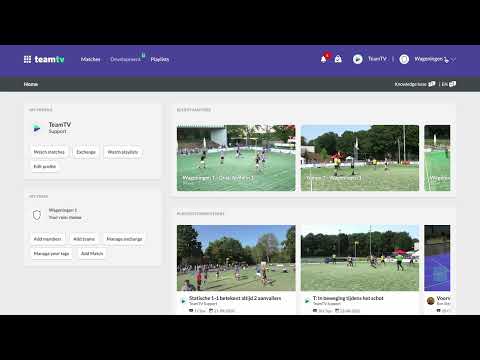How to remove a player or trainer from your team
Updated on 18 Dec 2023
Introduction
Removing a player or trainer from your Team can be necessary for various reasons, such as when someone progresses to another Team or leaves the organization. This feature allows you to remove Team members while retaining their data and statistics. Follow the steps below to learn how to remove a player or trainer from your team.
Prerequisites
Before you begin, make sure you have the necessary permissions to remove Team members. Only trainers have the authority to perform this action.
Getting Started
1. Login to your Account and navigate to the 'teammembers' section in the menu.
2. A list of Team members will appear on the screen.
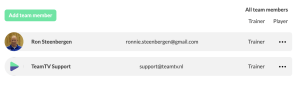
Detailed Steps
1. Identify the player or trainer you want to remove from the team.
2. Look for the three dots located behind the player or trainer's name.
3. Click on the three dots to access the context menu.
4. From the options in the context menu, select 'Remove'.
5. A confirmation dialog box will appear to verify if you want to proceed with the removal.
6. Click 'Yes' to confirm and remove the player or trainer from the team.
7. The Team member's data and statistics will be retained in the team's database.
Best Practices
- Before removing a Team member, make sure to communicate with them and obtain any necessary consent or approval.
- If a player or trainer progresses to another Team within your organization, it's recommended to use this feature to maintain accurate Team rosters and records.
Troubleshooting
If you encounter any issues or problems while removing Team members, reach out to the TeamTV support user for assistance. They are available to help you with any trouble you may experience.