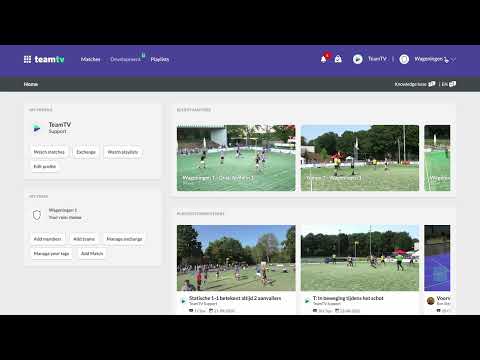How to add players and trainers as team members
Updated on 18 Dec 2023
Introduction
As a Team manager, you have the ability to add both players and trainers as Team members. This allows you to effectively manage your Team and ensure everyone has the necessary access and privileges. In this guide, we will walk you through the step-by-step process of adding players and trainers to your team.
Prerequisites
Before you begin, make sure you have the necessary permissions to add Team members. Only trainers have the ability to add Team members, so if you are a player, make sure to reach out to your trainer or Team manager for assistance.
Getting Started
Follow the steps below to add Team members:
- Go to the Menu and click on "Teammembers". Note that only trainers have access to this Menu option.
- Click on the "Add teammember" button.
- Fill in the required information in the form. This includes the Team member's name, Email address, and role (player or trainer).
- Once you have filled in the form, click on the "Add" button to complete the process. The Team member will now be invited to your team.
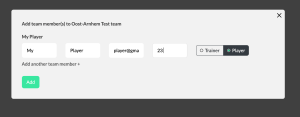
It is important to ensure that you assign the correct role (trainer or player) to each Team member during the adding process. This will determine their access and privileges within TeamTV.
If you have invited a Team member to join TeamTV, they will receive an Email invitation. Please note that this Email may occasionally end up in the spam folder, so ask your Team members to check there if they do not receive the invitation.
Remember, only Team members with the role of 'trainer' will have the ability to add new Team members.
Summary
In this guide, we explained how to add players and trainers as Team members in TeamTV. By following the step-by-step process and assigning the correct roles, you can effectively manage your Team and ensure everyone has the necessary access and privileges.
Next Steps
If you have a team-meeting, show your players what the TeamTV features are that they can use.