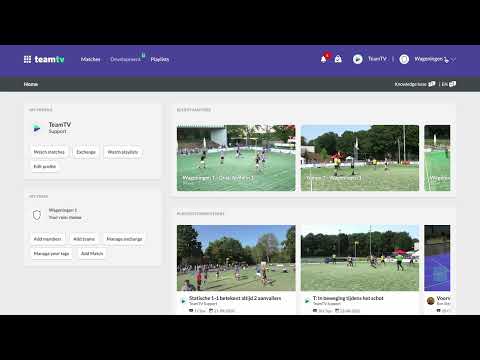Accessing the TeamTV menu: a step-by-step guide
Updated on 18 Dec 2023
Introduction
TeamTV provides a user-friendly platform for your various needs. To navigate through its features and access the menu, follow the steps below.
Steps to Enter the TeamTV Menu
-
Log in to TeamTV using your registered Email address.
-
Once logged in, look at the top right corner of your screen. Here, you will find a set of icons.
-
Notifications Icon: This icon resembles a bell and, when clicked, will reveal a Dropdown list containing all your notifications. Stay updated on the latest activities and updates related to your Account and activities.
-
Store Icon: Next to the Notifications icon, you'll see the Store icon. What you can see or do here depends on your role within TeamTV. This is where you can explore and access various items, features, or content, depending on your permissions.
-
Menu Icon: To access the menu, click on your profile icon, typically represented by your username or profile picture. Clicking this icon will initiate the Dropdown menu, granting you access to TeamTV's various features and functions.
-
By following these simple steps, you can easily access the TeamTV Menu and explore the platform's diverse functionalities to enhance your user experience.