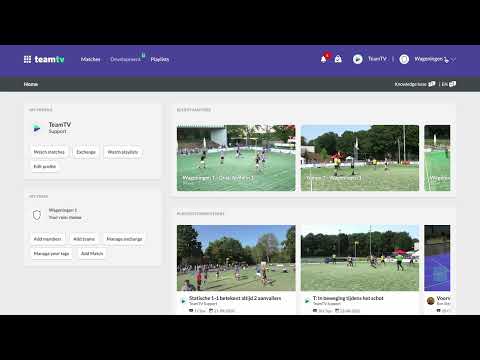How to pay an invoice online
Updated on 03 Jan 2024
Introduction
Since 2021, it has been possible to pay an Invoice online. This article will guide you through the process of paying an Invoice through the Store on the platform.
Prerequisites
You will need admin access to the platform and have an Invoice that needs to be paid.
Therefore its also wise to add a financial person of the club as admin.
Getting Started
To access the store, click on the logo in the top left corner of the screen.
Detailed Steps
Step 1: Enter the store
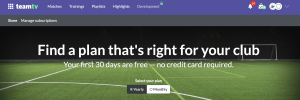
Step 2: Click on 'Manage subscriptions" Menu item.
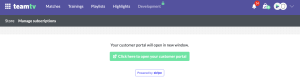
Step 3: Click the green button to see you club Licenses and payment info
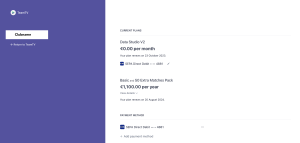
Step 4: Scroll down on the right to see you invoices.
Step 5: Click the Download icon to Download an invoice
Step 6: Open the Invoice and go to the line "Pay online"
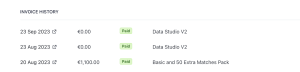
Advanced Tips/Settings
If you want to cancel or downgrade a license mail us on support@teamtvsport.com
If you want to Upgrade a license you can do this at the first page of the store
Troubleshooting
If you encounter any issues while paying the Invoice online, reach out to customer support for assistance.
Best Practices
Here are a few best practices to keep in mind when paying invoices online:
- Double-check the Invoice details to ensure accuracy before making the payment.
- Choose a secure Internet Connection to protect your payment information.
- Keep a record of the transaction for future reference.