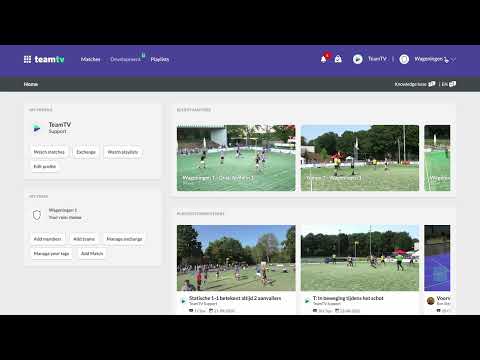How to identify administrators in TeamTV
Updated on 18 Dec 2023
TeamTV is an advanced platform that allows administrators to have full control over its features and functionalities. If you're wondering how to identify the administrators in TeamTV, you're in the right place. In this article, we will provide you with step-by-step guidance on how to discover who the administrators are in TeamTV.
Prerequisites
Before we get started, please make sure you have:
- An active TeamTV account
- You have to be an Admin yourself
Getting Started
If your role in TeamTV is 'trainer' or 'player' it is not possible to identify the admin. We are working on this. The only option is to send us a mail at [email protected] and ask it, for now.
To identify the administrators in TeamTV, follow these simple steps:
- Visit the TeamTV Website and log in to your account.
- Once logged in, navigate to the Account settings or user profile section. This location may vary depending on the platform you are using.
- In the Account settings or user profile section, look for the option or tab labeled "Administrators" or "Admins".
- Click on the "Administrators" or "Admins" option/tab to access the list of administrators in TeamTV.
- In the list of administrators, you will be able to see their names and Email addresses.
- If you have any questions or need further assistance, click here and send us an Email with your club name included.
Best Practices
- Regularly review the list of administrators in TeamTV to ensure that only authorized individuals have administrative access.
- If you need to add or remove administrators, contact the TeamTV support Team for guidance.