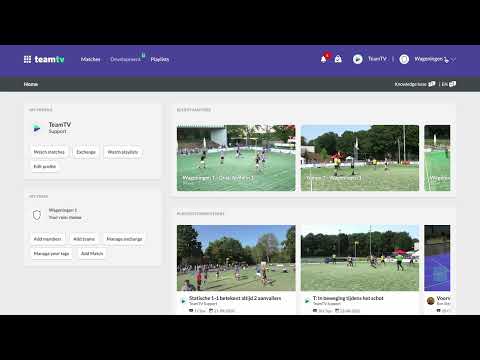How to remove your admin role
Updated on 18 Dec 2023
Introduction
TeamTV offers a platform for coaches and individuals involved in various clubs. However, as your involvement with clubs changes over time, you might want to Exit a admin role to avoid unwanted notifications. This guide will walk you through the process of removing your admin role on TeamTV, ensuring you no longer receive notifications from clubs you're no longer active in.
Getting Started
This is only possible if you are a admin. Follow these steps:
-
Log in to TeamTV using your registered Email address.
-
Access the Menu.
-
View the list of roles you have and navigate to the club where you wish to let go of your admin role, by clicking on it.
-
You will now be inside the club's environment.
-
In the Menu, find the "Club - Admins" option. If you're unable to click it, this means you don't have admin privileges with this Email address. Click the option if you can access it.
-
Here, you'll see a list of all admin roles in this club.
-
To remove an admin role, click on the admin you wish to delete. If you're the only admin, consider finding a suitable successor within the club and invite them before removing yourself.
-
Delete your admin role by clicking the three dots next to your name.
Advanced Tips
In case you've been involved with multiple clubs using different Email addresses, follow these additional steps:
-
Log in with your old Email address to check for any active roles.
-
If you've forgotten the password for your old Email address, use the "password forgotten" option to reset it.
-
If you're unable to access emails from your old address, it's recommended to contact someone within that club to remove you from any remaining roles.
By following these steps, you can efficiently manage your involvement with teams and admin roles on TeamTV, ensuring you receive only the notifications that matter to you.