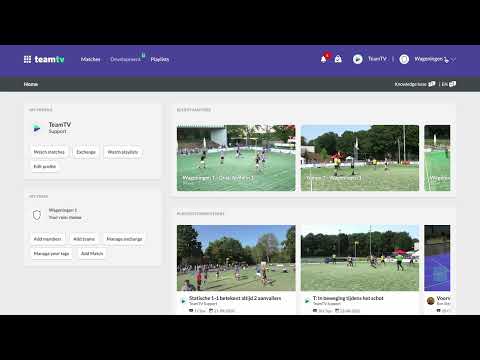How to record a match for the exchange
Updated on 18 Dec 2023
Introduction
If you participate in an exchange and you have an TeamTV automatic camera system you can turn on the recording for an exchange match.
Normally you create a match and directly turn on the recording for it. But in the case of an exchange you don't have to create a match, they come with the exchange.
Getting started
- Go to the matches overview
- The match you need is in the future so turn on "Show upcoming"
- Search the match you want to record
- Click the three dots behind the match for more options
- Click "Edit match"
- Turn on the checkbox "Enable automatic recording"
- Fill the duration of the match to record (make it a littlebit longer than the match itself)
- Save the setting by clicking 'Save'
Image
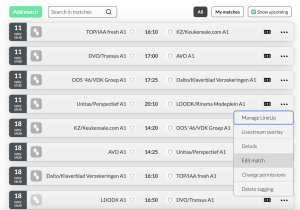
Check is on for "Show upcoming". Clicking on the three dots gives you access to the "Edit match" modal.
Image
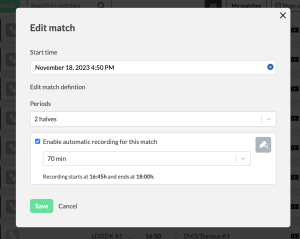
The edit-match modal. Here you can turn on the automatic recording.