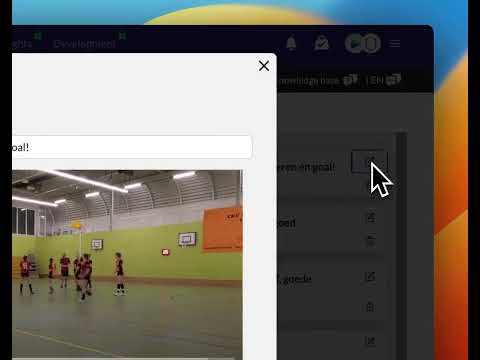How to control access to a video
Updated on 18 Dec 2023
Introduction
Sometimes you want to create Tags only for yourself. An example is that you have created a video of Playlist that you want to show in you Team meetup, then you (maybe) don't want you players to able to watch it before. This is possible. Follow the steps below to learn how to create a private video using our platform.
Prerequisites
Getting Started
To create a private video, you need to navigate to the Tagging page. Here's how:
- Login to your Account on our platform.
- Find and click on the Tagging icon with the red arrow.
- You will be redirected to the Tagging page where you can manage your video tags.
Detailed Steps
Once you are on the Tagging page, follow these steps to create a private video:
- After clicking on the Tagging icon, a popup will appear.
- In the popup, you will see an option to determine the visibility of the tags.
- Select the option for Tags to be visible only to yourself.
- Save the settings and continue with the video creation process.
Advanced Tips/Settings
Here are some additional tips and settings to enhance your private video experience:
- Use personalized Tags to easily organize and find your private videos.
- Explore the advanced analytics studio to gain valuable insights from your videos.
- Utilize the flexible video exporting feature to Download your private videos in various formats.
Troubleshooting
If you encounter any issues while creating a private video, try the following troubleshooting steps:
- Make sure you have the necessary permissions to access the Tagging page.
- Clear your Browser cache and try again.
- Contact our support Team for further assistance.
Best Practices
Follow these best practices to make the most out of your private videos:
- Keep your video Tags organized and consistent for easier management.
- Regularly review and update the visibility settings of your private videos.
- Take advantage of the personalized Tagging system to add relevant information to your videos.