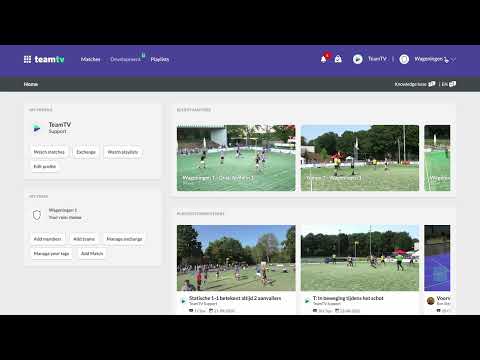Merging Opponent Teams
Updated on 17 Jan 2025
Merging Opponent Teams
How to
Updated on January 17, 2025
Problem:
When adding matches, you can input both the home and away teams. This can result in multiple entries for the same opponent team.
See the match input example below:

Because you can assign players to teams, this can cause issues. For example, in the case above, one AWDTV 1 Team might have 0 players assigned, while another has 10 players. This is very confusing when you want to tag players or assign them to an action.
Solution:
You can resolve this using the "Manage Opponents" Menu option.

Above, you can see the different AWDTV teams that are present.
- Select all AWDTV teams you encounter.
- Click the "Merge Teams" button at the top.

- You can now select the Team name you want to keep. In this example, 11 players are assigned to one of the teams.
Click "Save." - The teams have now been de-duplicated/merged.
Result:

All AWDTV teams from the earlier list are now merged into one single team!