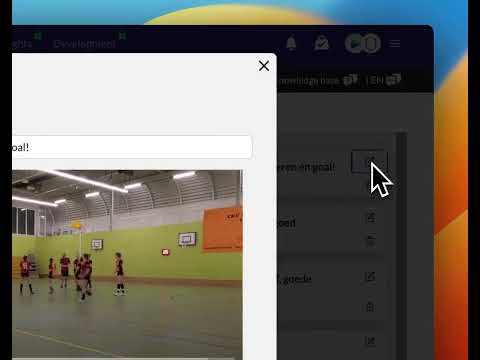How to use the record button for tagging
Updated on 18 Dec 2023
Introduction
In this article, you will learn how to start Tagging on a match after uploading the video. Tagging is an essential process that allows you to mark specific moments or events in the match for easier analysis and review.
Prerequisites
- An uploaded video on a match.
Getting Started
- Login to your account.
- Navigate to the match where you want to start tagging.
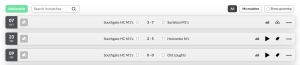
Click on the 'tag' icon on the right. if it doesn't apear it can also be hidden under the three dots on the right (click on it then).
Detailed Steps
- Open the match page.
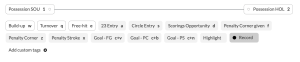
Find the Record Button on the right.
The Record Button is one of the easiest Tagging methods in TeamTV.
It works as follows:
- Find a usefull moment in the video
- Click the record button
- Play the video until the moment has past
- Click the Record Button again
- You have created a clip now. Give it a description
- DONE !
It is that easy. This method has the advantage that you can create clips with flexible length.
If you tag more moments in this video and give them the same name, you will see one video with more clips in it.
Best Practices
- Be consistent with your Tagging to maintain clarity and organization in your analysis.
- Use descriptive tag names to easily identify and search for specific moments or events in the match.
- Don't use a descriptions longer then 25 characters (don't put a long description in)