How to use the datastudio in TeamTV
Updated on 18 Dec 2023
In the datastudio, you can view all individual player data summed from one or more games, including shots, penalty shots, and free balls. You can also access both statistics and videos. Simply click on a number to instantly view the corresponding video.
The datastudio is only available for korfbal at this moment.
Of course this data is not available for everybody. You have to perform Livetagging with players included to see the results in the datastudio.
Getting Started
To access the datastudio, click on the TeamTV logo in the top left corner and select 'Datastudio V2'. To return to your team's games, click on the logo and then select 'TeamTV'.
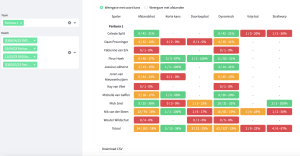
There is also a csv export available to view the data in external programs. In TeamTV extra attributes can be filled in with every scorings opportunity. Like 'defender', 'assist (inside/outside)', 'rebounder', 'pressure on shot' and 'shooting leg'. In the Dashboard this is not shown, you can only export it with the csv export.
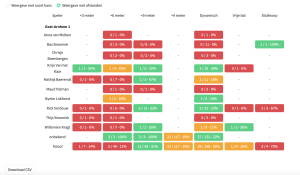
Detailed Steps
1. Start by selecting the Team whose data you want to view.
2. From the list of games, choose one or multiple games to see the statistics and videos.
3. Click on a specific statistic, for example '5/15' for Olav van Wijngaarden's dynamic chances, to view the corresponding video clips.
Note: If your club uses TeamTV's live tagging, you can also click on 'View distances' to see the efficiency within different distances. In the datastudio there are defaults defined voor 'good', 'fair', 'not so good' with corresponding colours green, orange, red. These can not be altered (yet).
It is only available in dutch.
That's it! You can now use the satastudio in TeamTV to analyze player data and videos for your team's games. Whether you are a player or a coach, this tool will provide valuable insights to help improve performance.
