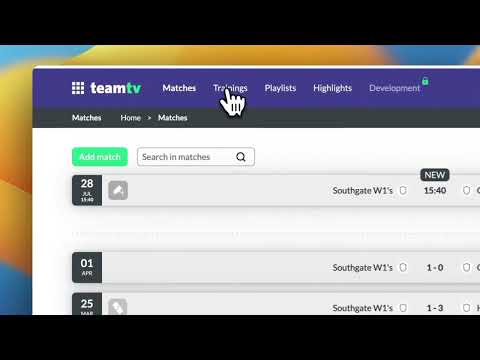How do I set up a recording for my automatic camera system?
Updated on 08 Aug 2024
If you’ve purchased an automatic camera system from TeamTV, you’ll naturally want to start recording. In this article, we’ll show you how to do that.
Requirements
To set up recordings, you need access to a Team within TeamTV. Additionally, you need 'coach' permissions. Players cannot set up recordings.
Getting Started
There are two types of recordings you can make:
- Recording matches, which we’ll cover shortly
- Recording training sessions, which can be found here
We’ll now show you how to record a match:
- Go to the match
- Choose a match that is scheduled for the future (you cannot set up a recording for a match that has already taken place).
- If there is no match scheduled, create one yourself and proceed to step 3.
- Select the “Edit Match” option
- Click the three dots next to a match and choose the option “Edit Match.”
- Click on “Enable automatic recording”
- Now you can set up the recording.
- You can set the start time.
- You can set the duration.
- You can select what field (if you have multiple fields in your setup).
- Adjusting the start time
- If you change the start time, you can adjust the match start time.
- Click “Save”
- In the Match Overview, if everything was successful, you’ll see a camera icon next to your match. This means that a recording is scheduled for this match.
- Do you want to check if you’ve done it correctly? Go through the above steps again.